Help & User Guide
Everything you need to know about using the Radiohead EU 2025 Ticket Exchange
Quick Navigation
How to Register
Before You Begin
This platform is exclusively for ET CETERA message board members. To register, you'll need:
- Valid invite code - obtained from the ET CETERA community or admin
- Your ET CETERA username - the exact username you use on the message board
- Valid email address - you'll receive important notifications here
- Phone number - required for transaction security and communication
- Real name - use your actual name for trust and verification
Step-by-Step Registration Process
Step 1: Get Your Invite Code
Invite codes are distributed through the ET CETERA message board ticket exchange thread or by administrators. If you don't have one, request it in the community thread.
Step 2: Access the Registration Page
Click Register in the top navigation bar to begin the process.
Step 3: Fill Out Registration Form
- Full Name: Enter your real first and last name
- Email: Use an email you check regularly
- Phone: Include country code (e.g., +44 for UK, +1 for US)
- Country: Select your current country of residence
- ET CETERA Username: Enter your exact message board username
- Password: Choose a strong, secure password
- Invite Code: Enter the code provided to you
Step 4: Submit and Start Using
After submitting the form successfully, you'll be redirected to the login page with a confirmation message. Your account is created immediately and ready to use!
✅ Registration Complete!
Once registered, you can immediately:
- Sign in to your account
- Browse all available listings
- Create your first buy, sell, or trade listing
- Get matched with other ET CETERA members
⚠️ Common Registration Issues
- Invalid invite code: Double-check the code for typos or contact admin for a new one
- ET CETERA username issues: Use your exact username as it appears on the message board
- Phone number format: Include country code (e.g., +1-555-123-4567)
Getting Started
Platform Overview
Welcome to the Radiohead EU 2025 Ticket Exchange! This platform helps ET CETERA community members buy, sell, and trade tickets using a fair, automated matching system.
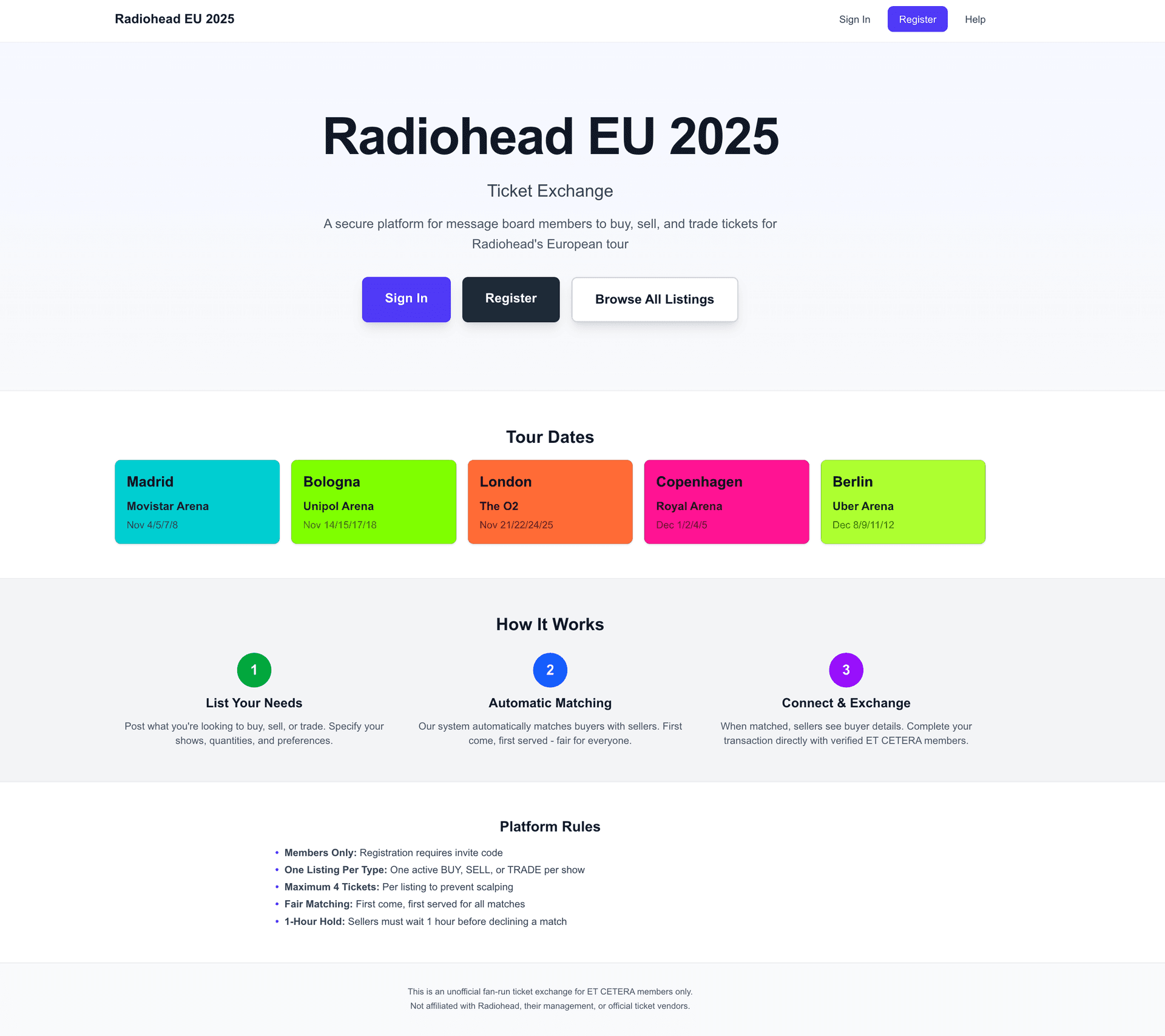
The homepage shows all available tour dates and explains how the platform works
Registration Requirements
- Invite Code: You need a valid invite code to register
- ET CETERA Username: You must provide your ET CETERA message board username
- Contact Information: Valid email and phone number (both required)
- Real Name: Please use your real name for trust and transparency
Note: This platform is exclusively for ET CETERA message board members. An invite code is required to ensure only community members can participate.
First Steps After Registration
- Browse All Listings to see what's available
- Create your first listing for tickets you want to buy, sell, or trade
- Check My Listings regularly for matches
Understanding the Matching System
FIFO (First In, First Out) Principle
Our platform uses a FIFO matching system, which means:
- The oldest matching listing gets priority
- If you're selling tickets, you'll be matched with the oldest buyer looking for those tickets
- If you're buying tickets, you'll be matched with the oldest seller offering those tickets
- This ensures fairness - no one can jump the queue
How Contact Initiation Works
This is a crucial aspect of our system:
- Matched parties can initiate transactions when they see a compatible match
- The system shows matches automatically to both buyers and sellers
- This prevents overwhelming messages and maintains orderly transactions
- It ensures a fair process based on listing age (FIFO)
- Either party can reject a match if needed, and the next oldest match will be shown
How Matching Works
For SELL Listings:
Your tickets are matched with buyers looking for the same show, date, and ticket type. You'll see a detailed side-by-side comparison with highlighted matching shows and can start or reject the transaction.
For BUY Listings:
Post what you're looking for and the system will automatically show you matches when available. You can then choose to initiate the transaction or wait for the seller to contact you.
For TRADE Listings:
The system finds people who have what you want AND want what you have. Both parties can see the trade comparison and initiate the exchange.
Creating Listings
Getting Started
Creating a listing is simple. Choose what type of transaction you want (Buy, Sell, or Trade) and follow the guided process.

Choose between Buy, Sell, or Trade options based on what you want to do
Creating a BUY Listing
Use this when you want to purchase tickets from other members.

The buy listing form lets you select multiple shows and specify your ticket preferences
What you can specify:
- Multiple shows: Select multiple dates across different cities in one listing
- Quantity range: Set minimum and maximum tickets (e.g., "1-2 tickets")
- Ticket type: General Admission, Reserved Seating, or both
- Default settings: Apply the same preferences to all selected shows
Remember: As a buyer, you'll be automatically matched when sellers review their matches. Make your listing attractive by being flexible on dates and ticket types when possible.
Creating a SELL Listing
Use this when you have tickets to sell to other members.
Required information:
- Show details: City, date, and venue
- Ticket type: GA or Reserved (with section/row for reserved)
- Quantity: Number of tickets available
- Price per ticket: Must be at or below face value
- Willing to split: Whether you'll sell fewer than the total
Important: Prices must be at or below face value.
Creating a TRADE Listing
Use this when you want to exchange tickets for different shows.
How trades work:
- Offering: Specify exactly what tickets you have (one show only)
- Looking for: List multiple shows you'd accept in exchange
- Flexible quantities: Can offer 2 tickets but accept 1, 2, or 4 in return
- Ticket types: Specify if you need GA, Reserved, or either
Tip: The more flexible your "looking for" options, the more likely you'll find a match. Consider including multiple cities and dates.
Managing Your Listings
The My Listings Page
Your personal page for managing all listings and transactions. Here's what you'll see:

The My Listings page shows your active listings with enhanced match highlighting and comparison
Listing Sections:
- Active Listings with Matches: Green-highlighted section showing matched listings
- Transactions in Progress: Orange-highlighted listings with active sales
- Active Listings (No Matches): Your current listings waiting for matches
- Sold: Completed transactions with buyer details preserved
- Cancelled: Listings that were cancelled or failed
Enhanced Match Display:
- Green highlighting: Shows exactly which shows/tickets are matched
- Yellow "MATCHED" badges: Indicate the specific requests or offers that match
- Side-by-side comparison: See your listing alongside the matched listing
- Action buttons: "Start Transaction" or "Reject Transaction" to proceed
Viewing and Acting on Matches
When you have a match on a SELL or TRADE listing, you'll see a detailed comparison:
- Review the matched listings side-by-side with highlighted shows
- Check the buyer's requested quantity and preferences
- Choose to "Start Transaction" or "Reject Transaction"
- If rejected, the next oldest match will appear automatically
Deleting Listings
Important: You can only delete listings that are:
- In ACTIVE status (not reserved or in transaction)
- Not currently being processed by another user
Once deleted, the listing cannot be recovered. You'll need to create a new one if needed.
Browsing All Listings
You can browse what's available on the platform even before creating your own listings.

The All Listings page shows available tickets organized by type: For Sale, Wanted, and Trades
Browse Categories:
- For Sale: Tickets available for purchase
- Wanted: Buy requests from other members
- Trades: Ticket exchange offers
The Transaction Process
After Initiating a Sale

Comprehensive transaction instructions and partner contact information after starting a transaction
What Happens Next:
- Both parties receive detailed contact information and transaction instructions
- The platform provides step-by-step guidance including PayPal fee calculations
- The parties contact each other to arrange payment
- Payment is made via PayPal Goods & Services ONLY (buyer adds 4% for fees)
- Tickets are transferred once payment is confirmed
- The initiator marks the transaction as "Complete" or "Failed"
24-Hour Response Window
Transactions automatically expire after 24 hours if not completed. This ensures listings don't get stuck and allows the next match to be processed.
Payment Rules
MANDATORY PAYMENT RULES:
- PayPal Goods & Services ONLY - No exceptions
- Buyers: Add 4% to cover PayPal's protection fee during payment
- Price limit: Exactly as listed (face value or below)
- No cash, Venmo, Zelle, crypto, or other payment methods
The platform provides detailed payment calculations and instructions during each transaction. Violating these rules may result in removal from the platform.
Partial Sales (Splitting Tickets)
If you're selling multiple tickets and marked "willing to split":
- You can sell fewer tickets than your total to a buyer
- Select "Partial" when completing the transaction
- Specify how many tickets were sold
- Your listing automatically continues with remaining tickets
- A new listing is created for unsold tickets
Completing Transactions
Mark Complete:
Use when payment is received and tickets are transferred successfully. You can also process partial sales if you're selling multiple tickets.
Mark Failed:
Use when the buyer doesn't respond, changes their mind, or the transaction can't be completed. The next match will be shown automatically.
Automatic Expiration:
Transactions automatically expire after 24 hours if not completed, returning your listing to active status.
Important Rules & Guidelines
Pricing Rules
- NEVER sell above face value
- Face value = the original ticket price before any service fees
- Be transparent about your pricing
Community Guidelines
- Be responsive: Check your listings daily when active
- Communicate clearly: Respond to messages within 24 hours
- Honor agreements: Don't back out after initiating a sale
- Be honest: Provide accurate ticket information
- Respect the queue: The FIFO system ensures fairness for all
Prohibited Actions
- Creating duplicate listings for the same tickets
- Attempting to circumvent the FIFO matching system
- Harassing other users or sending unsolicited messages
- Using payment methods other than PayPal Goods & Services
- Misrepresenting ticket details or availability
- Selling to non-platform members
Ticket Transfer Timing
Important: Ticketmaster and other vendors typically enable ticket transfers 24-72 hours before the show. Plan accordingly and communicate with your transaction partner about transfer timing.
Frequently Asked Questions
Why can't I see who wants my tickets?
Check your listings for the "Match found" indicator. Click "View Match" to see match details, then decide whether to initiate the transaction. This system ensures orderly matching and prevents overwhelming messages.
How long should I wait for a match?
Matches depend on supply and demand. Popular shows may match quickly, while specific requests might take longer. Be patient and consider being flexible with your requirements to increase match likelihood.
Can I contact a buyer directly if I see their listing?
No. All transactions must go through the platform's matching system. This ensures fairness and maintains the FIFO order. You'll be matched automatically if you have what they're looking for.
What if the other party doesn't respond after I initiate a transaction?
If they don't respond within 24 hours, the transaction will automatically expire and be marked as failed. You'll then see the next match if available. You can also manually mark it as "Failed" to move on immediately.
Can I edit my listing after creating it?
Currently, you cannot edit active listings. You'll need to delete the listing and create a new one with the correct information. Make sure no transactions are in progress before deleting.
What happens to my other matches when I initiate a sale?
Your listing becomes "Reserved" and other matches are put on hold. If the transaction fails, your listing returns to "Active" and matches become available again.
How do I handle PayPal fees?
The platform automatically calculates PayPal fees for you! During the transaction, you'll see the exact amounts: the ticket subtotal, PayPal fee (4%), and total amount the buyer should send. For example, if tickets are €123 each, the buyer pays €128 total (€123 + €5 PayPal fee).
What if I need to cancel an active transaction?
If you're the initiator, you can mark the transaction as "Failed." However, do this only when necessary as it affects the other party. Communicate with them first if possible. The platform provides full contact information to help resolve any issues.
How does the enhanced matching system work?
The platform now shows you exactly which shows and requests are matched with visual highlighting. Green highlights show matched content, yellow "MATCHED" badges indicate specific matches, and side-by-side comparisons make it easy to see what you're getting or giving.
Can I see all available listings before creating my own?
Yes! Visit the "All Listings" page to browse available tickets for sale, wanted requests, and trade offers. This can help you understand current market demand and pricing before creating your own listing.
Recent Platform Improvements
The platform has been enhanced with several new features to improve your experience:
- Enhanced Match Display: Visual highlighting shows exactly which shows and requests are matched
- Detailed Transaction Instructions: Step-by-step guidance with automatic PayPal fee calculations
- Improved Listing Management: Better organization with clear sections for active, in-progress, and completed transactions
- Public Browse Feature: View all available listings organized by type (For Sale, Wanted, Trades)
Need More Help?
If you have questions not covered in this guide or encounter any issues:
- Post in the ET CETERA message board ticket exchange thread
- Contact the platform administrator through the message board
- Report technical issues with detailed descriptions